You’re not alone if you’ve ever wanted to know how to change Apple ID. Many people have multiple Apple IDs, and changing them can be confusing. However, there are some benefits to changing your Apple ID.
First, you can use a different email address. This can be helpful if you want to keep your personal and professional email addresses separate. Second, you can change your password. This can be helpful if you’ve forgotten your current password or want to change it for security purposes.
Important Steps Before Changing Your Apple ID
You must log out from all places you have been logged in with your Apple ID before you can change your Apple ID. This applies to your iPad, iPod Touch, Apple TV, and Apple HomePod. Keep your iPhone signed in.
After you have changed your Apple ID, log in again to all your devices with your new ID.
Your Apple ID must be an Apple email address (@icloud.com/@me.com or @mac.com). You can change your Apple ID online at appleleid.apple.com. Only aliases of the Apple ID email address can be changed to your other email addresses.
How to Check Apple ID on iPhone or iPad
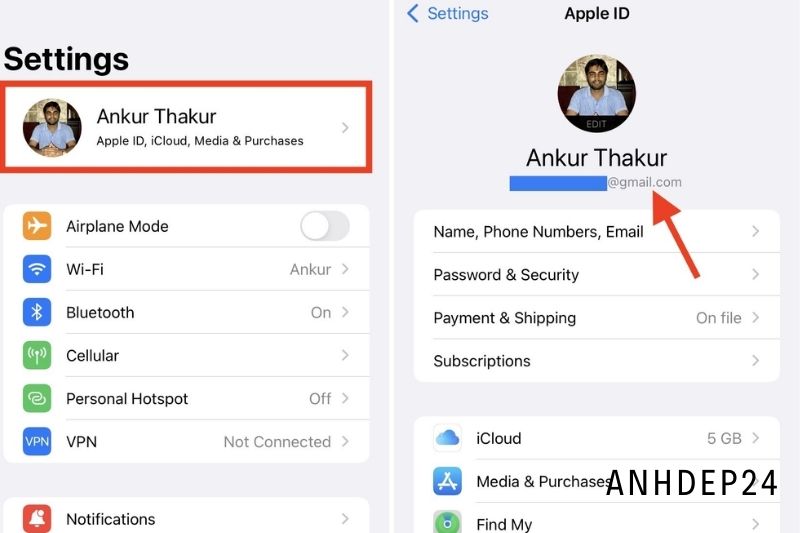
It is easy to check which Apple ID is currently logged into on an iPhone or iPad. These are the steps you need to follow to verify your Apple ID on an iPhone, iPad, or Mac.
Start the Settings app.
If running iOS 13, tap on the Apple ID Name and Photo at the top. Tap on iCloud if you are running iOS 12 or older.
This page contains all information regarding Apple ID that is currently signed in to the iOS or Mac devices. You can sign out or change your Apple ID using the options on this screen.
How to Change Your Apple ID on iPhone
These are the steps to change your Apple ID via your iPhone’s Settings.
1. Open the Settings app on your device.
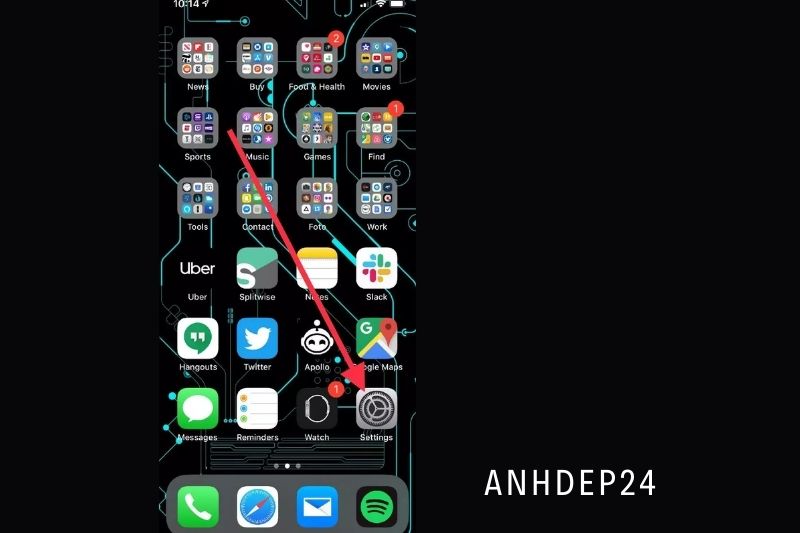
2. Tap your name near the top of the screen. It should appear under your name.

3. Choose “Name, Phone Numbers and Email.” To gain access, you may be asked to enter your password.
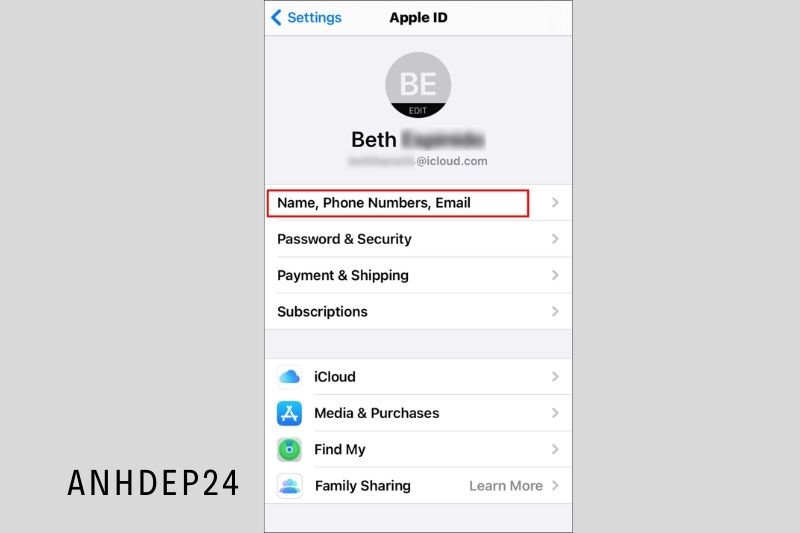
4. Click the blue “Edit” button where it says “Reachable at.”

5. Tap the red minus sign “-” next to your Apple ID.
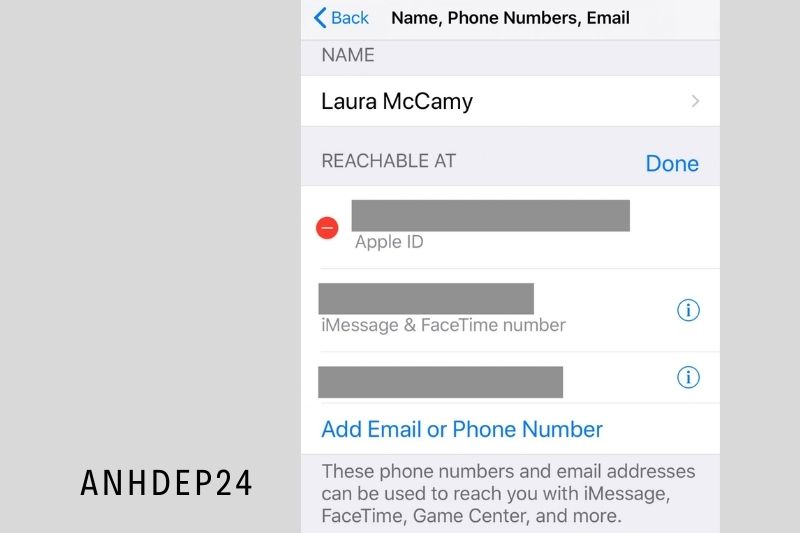
6. The email address will be renamed, and a red “Delete” button will be displayed. Tap “Delete” then “Continue” to close the pop-up.
7. A screen will appear where you can enter your email address. Tap “Allow” to allow the verification pop-up to appear. Enter the code on your device. Tap “Next” to enter your new email address. Now, save your new Apple ID.
8. You will receive a confirmation email from the new email address. To confirm the email, you will need to verify it.
On your Mac
1. Select Apple menu> System Preferences and then click Apple ID.
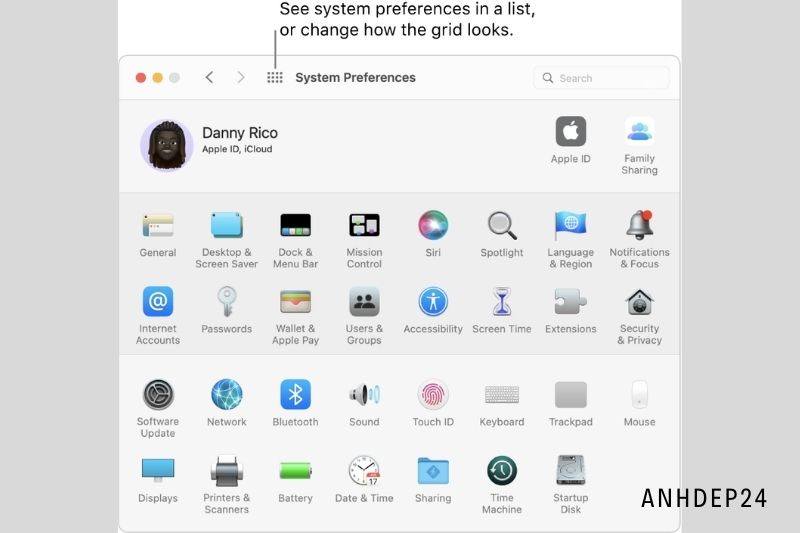
2. Click Security & Password.
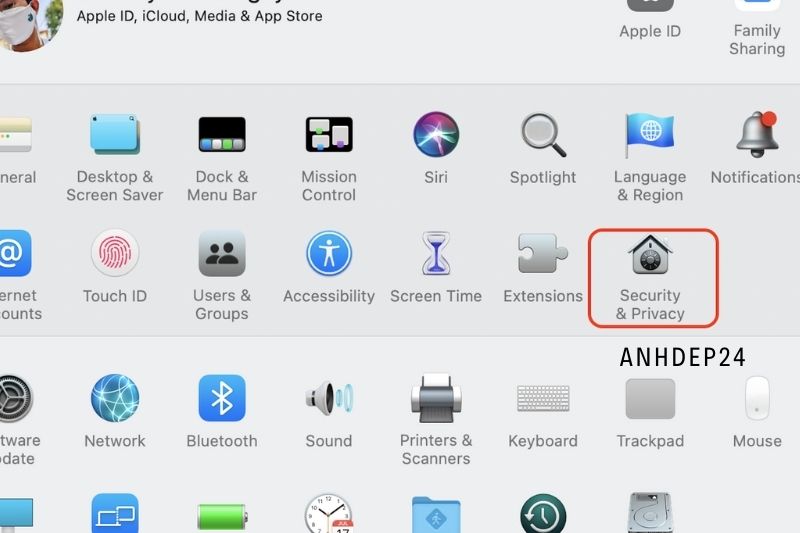
3. Click on Change Password. You will need to enter your password to unlock your Mac before you can reset your Apple ID password.
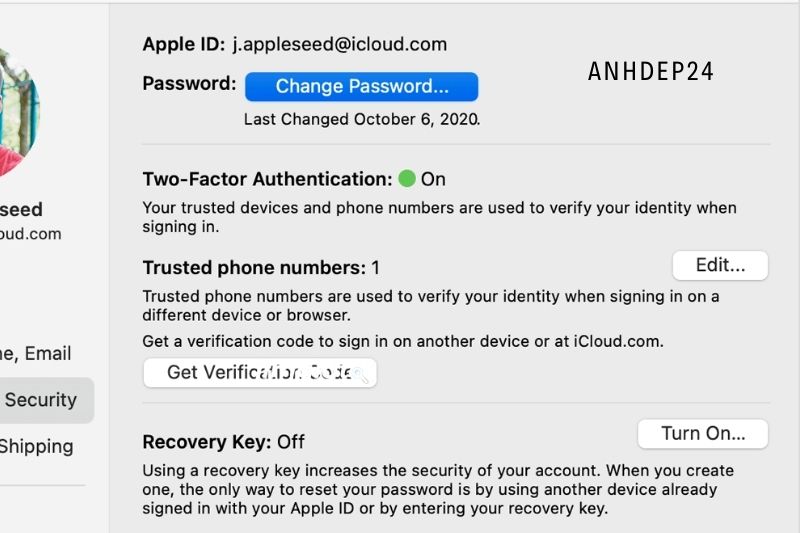
Learn more about passwords, and your Apple ID
Your Apple ID is your account to access Apple services such as the App Store, Apple Music, and iCloud.
Keep these things in mind when you create a new password:
- The new Apple ID password must include at least eight characters.
- Spaces, the same characters three times in succession, your Apple ID, or a password you have used within the past year are not allowed.
- Please find out more about password requirements for Apple ID and how to keep it secure.
- FaceTime is not available everywhere.
Some relevant posts:
FAQ
How can I make my Apple ID change without losing everything?
Start the Settings app on your iPhone/iPad.
- Tap on the profile banner (also known as Apple ID) at the top.
- Scroll down and click Sign Out.
- You will be asked to enter the Apple ID password.
- Next, you can choose to save a copy of your data on the iPhone/iPad.
Can I delete my Apple ID and make a new one?
Is it possible to delete my Apple ID and create a new one using the same email address? Yes, you can. It’s not accessible because your old Apple ID has been linked to the email address. Log in with your old Apple ID to delete the email address.
Can I change the email for my Apple ID?
How to change your Apple ID email address. Sign in to appleid.apple.com. Choose Apple ID in the Sign-In section. Enter your email address to create an Apple ID.
What happens when you create a new Apple ID?
To install any app updates, download apps using the new Apple ID.
Can I use my Google account as Apple ID?
A Gmail email address can be used as your primary email login for AppleID. Eric has posted the following links.
Conclusion
Apple IDs are extremely important for anyone who owns an Apple device. They are your key to everything, Apple. So, if you ever need to change your Apple ID, it’s important to know how to do it correctly. Thanks for reading!
![How To Change Apple ID Top Full Guide [2022]](https://anhdep24.com/wp-content/uploads/2022/03/How-To-Change-Apple-ID-Top-Full-Guide-2022.jpg)